How can a resident use the Community Directory?
Summary/Goal:
Residents can better connect with their fellow community members using the Community Directory and can list their own contact information for others. Opting into the directory:
- Once you're logged into the portal, hover over to the Community tab and click on "Directory". This is the page you will be directed to:
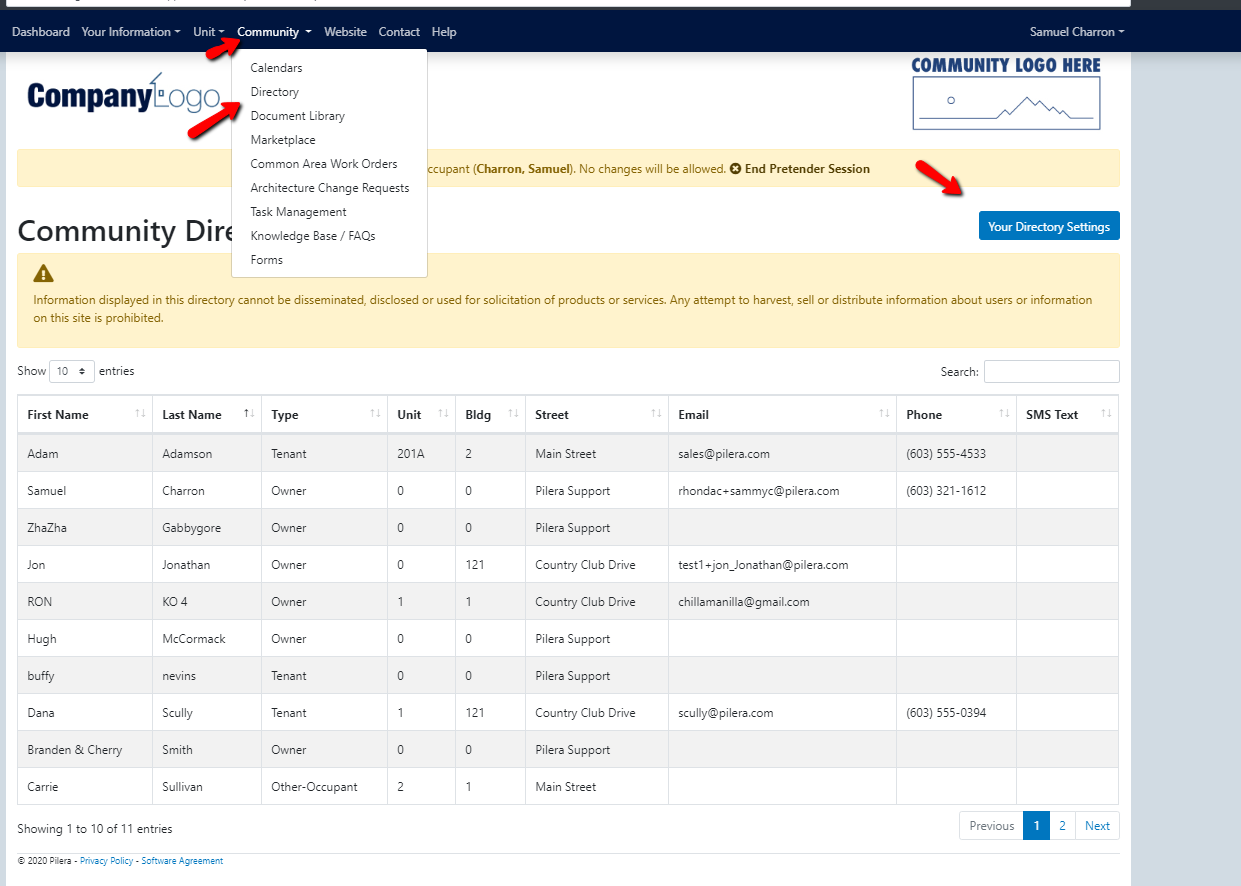
- Click on "Directory Settings".
- A pop-up window will open displaying the settings available for you to customize your contact listing:
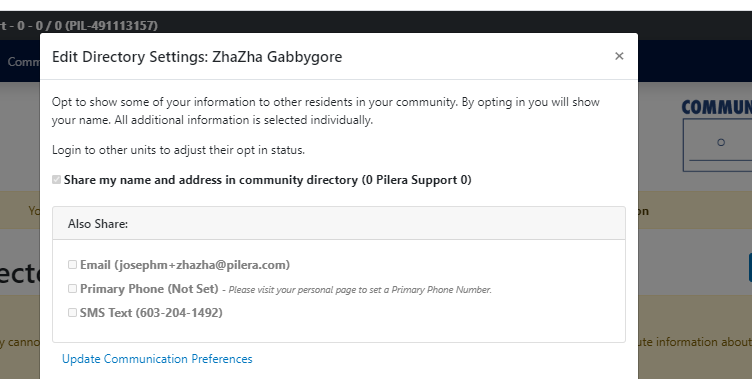
- First, checkmark the option to display your contact name and address.
- Next, you can also opt to share your email address, primary phone number, and/or SMS Text. The option(s) enabled are the communication preference that you have set prior. Note: If you wish to edit your communications preferences, simply click on the "Update Communication Preferences" link. You will be redirected to your personal profile page without saving the directory settings; however, once you update your communication preferences, you can update the directory settings directly from your profile.
- Once done, click "Update Settings".
Tips:
- Find a resident listing: You can search the directory by name, partial or full email address, partial or full phone number, and street name to quickly find the resident contact you're looking for.
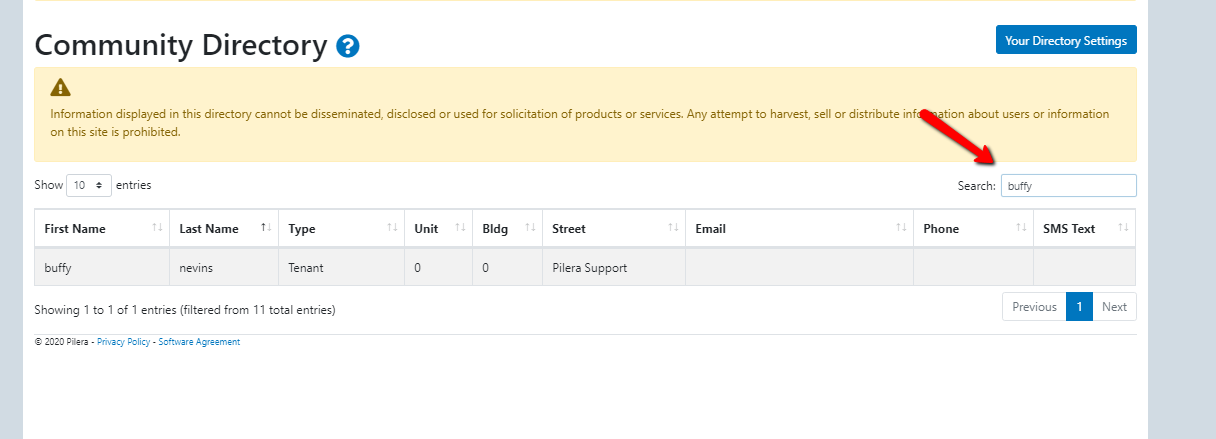
- Choose how many entries to display at once: You can choose to show 10, 25, 50, or 100 entries at a time using the "Show entries" selector.
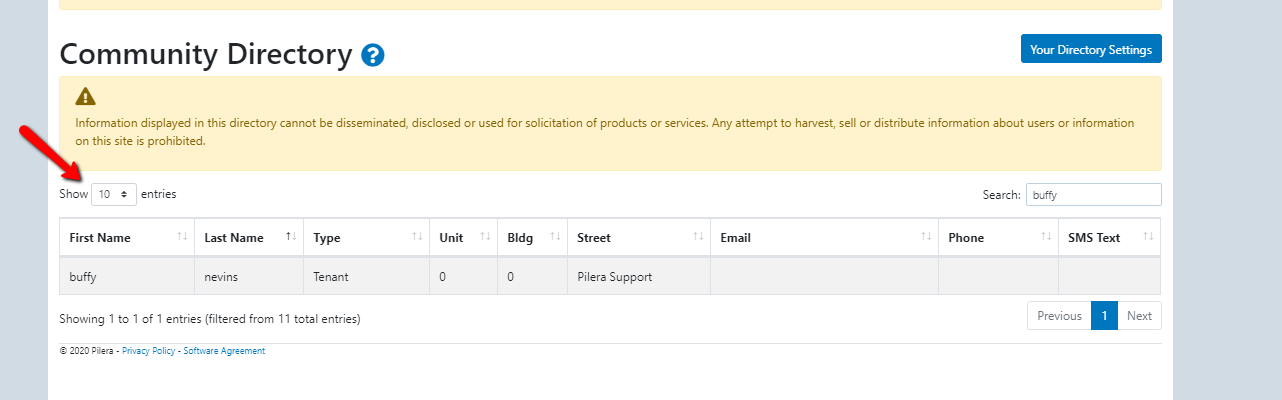
Conclusion:
The Community Directory is a useful tool for residents to be in contact with their community and be in charge of the contact information they willingly give out to other fellow residents. Residents can update their contact preferences and community directory settings at any time.