Tracking Data with Unit and Occupant Activity Logs
Summary/Goal:
Learn how to use the call/activity log feature within Pilera to track interactions with your residents/managers/ and anything else they should be tracked for safety or future interactions.
Step by step:
Option 1:
GO TO OCCUPANTS PAGE and find the person you would like to log. Click on the 3 dots at the end of the Occupant line listing and select "Quick Add Ticket"
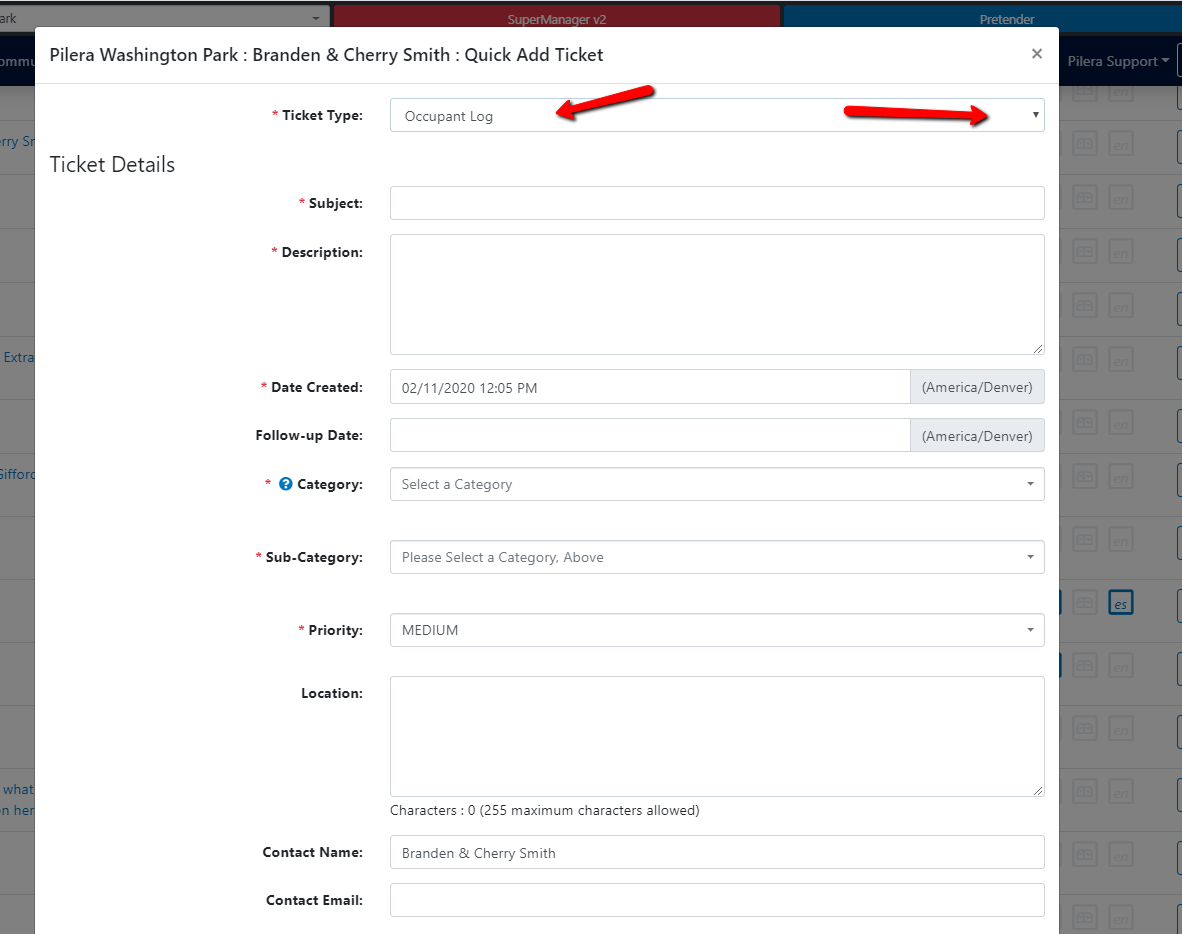
Select Unit Log (if the issue is relating to the Unit), and Select Occupant Log if the issue pertains to the Occupant FILL OUT THE LOG and save it.
- GO TO OCCUPANTS PAGE and find the person you would like to log.
- CLICK THE RESIDENT PROFILE BUTTON to access the residents personal profile.
- CLICK THE ‘ADD OCCUPANT LOG ENTRY’ button on the bottom of the profile page.
Option 3:
Adding a Unit or Occupant Log - Go to TICKETS, and select "ACTIVITY DASHBOARD" There you can view all of your tickets, and create a Unit or Occupant Log.
Testing:
- The log should be recorded in the Occupant Log Entries section of the person's profile page.
- Don’t forget to review old entrees to put down how or if they were resolved. It is good to include the date of when the activity occurred and when it was resolved.
Activity logs are a way to track interactions that our message center or other features cannot. In person, phone calls, and any other ways you communicate should be placed into the activity log. Especially if the interaction involves important information, or involved something that you may feel uncomfortable about.
Related Articles
Creating a Unit or Occupant Activity Log
Summary: How to create an activity log, assign the ticket, and update managers and residents on status updates. There are several ways to create an activity log - directly through the resident's record in Pilera, or via the 3 dots at the end of the ...How can I set the manager notifications for unit and occupant activity log tickets?
Summary/Goal:How to set up/edit your work order notification emails. This can be done in a few ways, one is with "Ticket Settings" and the other way is through "User Roles". Step-by-step: UNDER THE SETTINGS TAB you will find the "Ticket ...Advanced Pet Information & Tracking
Introduction: To add information on a resident's pet within the resident profile in Pilera and track the data at a later time. If your community has a resident web portal, residents can manage and maintain their pet information. In the resident ...How do I access my community's activity logs - unit or occupant?
Summary/Goal: Learn how to recall activity logs that you have already created and a quick overview of how to edit them. Step by step: Accessing your Occupant Logs GO TO THE OCCUPANTS PAGE and find the relevant person. GO TO THE PERSONS PROFILE ...How to create a Unit Work Order
Summary/Goal:To add a new unit work order to the existing list of unit work orders. Step-by-step: CLICK ON ‘Tickets’ tab and select the ‘Unit work orders’ button. AT THE TOP OF THE PAGE select the Blue ‘Add unit work order’ button. THE ...